You are here: Start » Filter Reference » Computer Vision » Image Analysis » CheckPresence_Intensity
| Module: | FoundationPro |
|---|
Verifies object presence by analysing pixel intensities in the specified region.
Applications
| Name | Type | Range | Description | |
|---|---|---|---|---|
 |
inImage | Image | Input image | |
 |
inRoi | ShapeRegion | Location at which object presence is being checked | |
 |
inRoiAlignment | CoordinateSystem2D* | Adjusts the region of interest to the position of the inspected object | |
 |
inMinIntensity | Real* | Lowest acceptable value for the average pixel value | |
 |
inMaxIntensity | Real* | Highest acceptable value for the average pixel value | |
 |
inMinContrast | Real | 0.0 -  |
Lowest acceptable value for the standard deviation of the pixel values |
 |
inMaxContrast | Real* | 0.0 -  |
Highest acceptable value for the standard deviation of the pixel values |
 |
outIsPresent | Bool | Flag indicating whether the object is present or not | |
 |
outIntensity | Real | Average pixel value | |
 |
outContrast | Real | Standard deviation of the pixel values | |
 |
outAlignedRoi | ShapeRegion | Input ROI after transformation (in the image coordinates) | |
Description
The filter computes basic statistics of the image pixels in selected ROI and checks if they fit the defined ranges. The used statistics are average and standard deviation of the pixel values.
Hints
- Connect the inImage input with an appropriate image source. Make sure that this image is available (the program was previously run).
- If the object location is variable, Connect an appropriate local coordinate system to inRoiAlignment.
- Define inRoi to specify the image location at which the object presence will be checked.
- Investigate the values that appear on outIntensity and outContrast outputs. With this information set inMinIntensity, inMaxIntensity, inMinContrast and inMaxContrast to values which are appropriate for correct objects.
- When creating data previews, use outAlignedRoi and NOT inRoi as only the former will be properly aligned to the object location.
Examples
 |
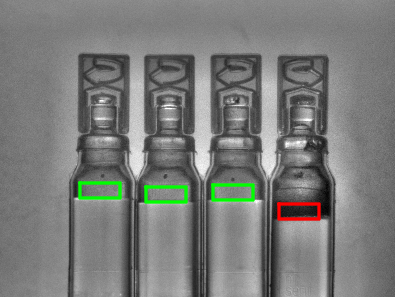 |
CheckPresence_Intensity performed on sample image with inMinIntensity = 80. The foam is present in red rectangle.
Errors
This filter can throw an exception to report error. Read how to deal with errors in Error Handling.
List of possible exceptions:
| Error type | Description |
|---|---|
| DomainError | Region exceeds an input image in CheckPresence_Intensity. |
Complexity Level
This filter is available on Basic Complexity Level.
Filter Group
This filter is member of CheckPresence filter group.
See Also
- CheckPresence_PixelAmount – Verifies object presence by analysing the amount of pixels that meet the specified criteria.
- CheckPresence_EdgeAmount – Verifies object presence by analysing the amount of edges in the specified region.
- ImageAverage – Computes the average of the image pixel values.

 Basic
Basic