You are here: Start » Filter Reference » Computer Vision » Image Analysis » CheckPresence_EdgeAmount
| Module: | FoundationPro |
|---|
Verifies object presence by analysing the amount of edges in the specified region.
Applications
| Name | Type | Range | Description | |
|---|---|---|---|---|
 |
inImage | Image | Input image | |
 |
inRoi | ShapeRegion | Location at which object presence is being checked | |
 |
inRoiAlignment | CoordinateSystem2D* | Adjusts the region of interest to the position of the inspected object | |
 |
inEdgeOperator | GradientMaskOperator | Selected gradient operator | |
 |
inEdgeMeasure | MagnitudeMeasure | Selected method of gradient magnitude computation | |
 |
inEdgeScale | Integer | 1 - 16 | Scales the resulting gradient magnitudes |
 |
inMinStrength | Integer | 0 - 255 | Lowest acceptable edge magnitude |
 |
inMinAmount | Real | 0.0 - 1.0 | Lowest acceptable fraction of pixels meeting the criteria |
 |
inMaxAmount | Real | 0.0 - 1.0 | Highest acceptable fraction of pixels meeting the criteria |
 |
outIsPresent | Bool | Flag indicating whether the object is present or not | |
 |
outAmount | Real | Fraction of pixels from meeting the criteria | |
 |
outForeground | Region | Region of pixels meeting the criteria | |
 |
outAlignedRoi | ShapeRegion | Input ROI after transformation (in the image coordinates) | |
Description
The filter extracts foreground pixels and checks if their number comparing to the area of the whole ROI fits the range (inMinAmount, inMaxAmount). The pixel is considered a foreground pixel if and only if its gradient magnitude is at least inMinStrength.
Hints
- Connect the inImage input with an appropriate image source. Make sure that this image is available (the program was previously run).
- If the object location is variable, Connect an appropriate local coordinate system to inRoiAlignment.
- Define inRoi to specify the image location at which the object presence will be checked.
- Set inMinStrength to a value that results in good edges visible on the outForeground output.
- Investigate the values that appear on the outAmount output, then set inMinAmount and inMaxAmount to values appropriate for correct objects.
- When creating data previews, use outAlignedRoi and NOT inRoi as only the former will be properly aligned to the object location.
Examples
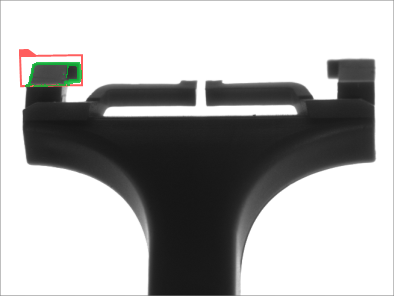 |
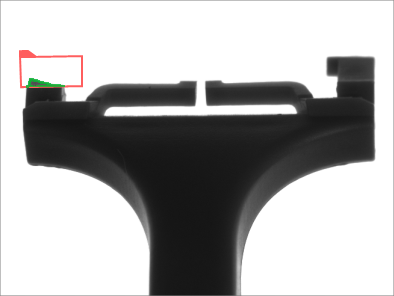 |
CheckPresence_EdgeAmount performed on sample images with inMinAmount = 0.2. In the left image the object is present, while in the right image it is not. Green pixels are foreground pixels.
Errors
This filter can throw an exception to report error. Read how to deal with errors in Error Handling.
List of possible exceptions:
| Error type | Description |
|---|---|
| DomainError | Region exceeds an input image in CheckPresence_EdgeAmount. |
Complexity Level
This filter is available on Advanced Complexity Level.
Filter Group
This filter is member of CheckPresence filter group.
See Also
- CheckPresence_Intensity – Verifies object presence by analysing pixel intensities in the specified region.
- CheckPresence_EdgeAmount – Verifies object presence by analysing the amount of edges in the specified region.
- ThresholdToRegion_HSx – Creates a region containing image pixels which belongs to specified region in HSV, HSL or HSI space.
- ThresholdToRegion – Creates a region containing image pixels with values within the specified range.

 Advanced
Advanced