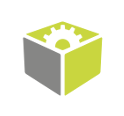You are here: Start » FIL.NET » HMI Controls for FIL.NET
HMI Controls for FIL.NET
Introduction
It is possible to use a subset of HMI Controls, available in FabImage Studio HMI Designer, in an FIL.NET based Windows Forms .NET application. Controls from the VideoBox family (for presenting video preview or 2D geometry results), and the View3DBox control (for presenting 3D data results) are particularly useful. All available HMI controls are fully compatible Windows Forms controls, and can be used in projects which GUI is based on Windows Forms and .NET Framework 4 (or later compatible).
To be able to use the controls in an application the HMI.Controls NuGet package need to be installed from the local NuGet source.
Since Microsoft Visual Studio 2022, Windows Forms designer works also with 64 bit controls. For earlier versions, Windows Forms designer requires 32 bit controls, which are not shipped with FIL anymore. But the application can still be created by manually adding controls to form without using designer.
To begin working with the Microsoft Visual Studio Windows Forms designer, controls from the HMI.Controls.dll module must be manually added to the Microsoft Visual Studio toolbox (right click on a chosen category in the toolbox » Choose Items... » Browse » select HMI.Controls.dll).
Once the controls are available in the toolbox, they can be used as any other Windows Forms controls. The properties available for editing in the FabImage Studio HMI designer will also be available in the Microsoft Visual Studio Windows Forms designer. The ports available for connection with a vision application in the FabImage Studio HMI designer are available as properties of the control object accessible from the application code (e.g. an equivalent of the inValue port of Knob control is to write a value to the Value property of HMI.Control.Knob class). For more information, check the control classes listed below .
Example
An example presenting how to use HMI controls in a Windows Forms application is located in the FIL examples folder as "05 FIL.Net\10 video box control". This example shows how to set up the application project and how to use ZoomingVideoBox control for displaying a single image.
Available Control Classes
All HMI control classes are located in the HMI.Controls namespace. The following class types are available as controls in user applications:
- ActivityIndicator
- AnalogIndicator
- AnalogIndicatorWithScales
- Knob
- OnOffButton
- PassFailIndicator
- ProfileBox
- SelectingVideoBox
- VideoBox
- View2DBox
- View3DBox
- ZoomingVideoBox
| Previous: FIL.NET Designers | Next: FIL.NET Performance Tips |