You are here: Start » Tutorial Exercises » Bottle Inspector Part 1: Counting Bottles
Bottle Inspector Part 1: Counting Bottles
Aim:
Prepare a program that returns the number of bottles found in the provided images.
Input:
A set of images with bottles. The bottle count may vary but the maximum number of bottles is 4.

Images are stored in the bottles directory.
Output:
An image with the bottle count printed on it.

Hints:
The bottle tops can be viewed as darker regions on a brighter background. The profile below shows the transitions of brightness values along a selected scan path. We want to detect the objects that start with a bright-to-dark transition and end with an opposite one.
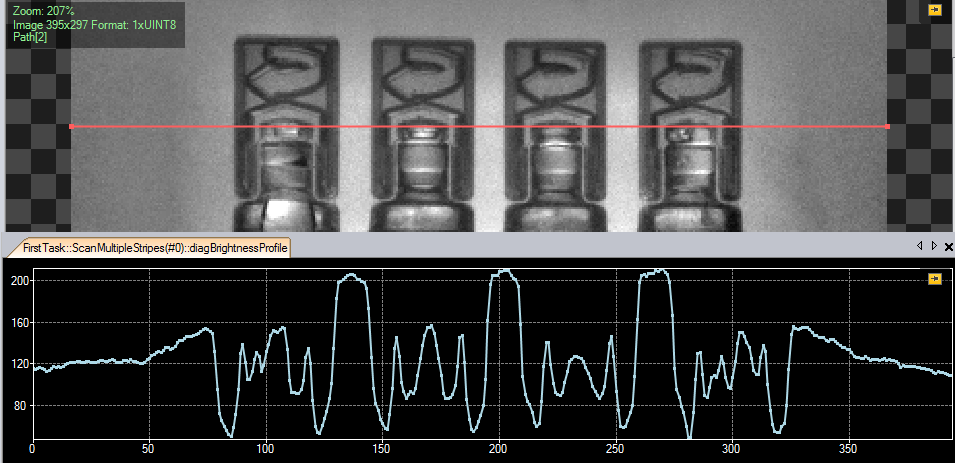
The ScanMultipleStripes filter can be used for this purpose.
Since version 5.0, the new Results control (located in the panel at the bottom-right of the program window) allows you to continuously keep track of the values returned by the currently selected filter(s) as well as perform quick real-time Pass/Fail analyses based on the criterion described within the Limits parser. If this control is not visible you may enable it through View » Results.
In the image below you can see that at the ScanMultipleStripes filter, 4 stripes were scanned on 7 out of 8 inspections, meaning that in 7 out of 8 images the number of bottles displayed was 4. Try inserting your own values into the parser and see what kind of results you will be receiving. Hover your cursor over the question mark in order to find out what other kinds of criteria can be parsed into the Limits box.
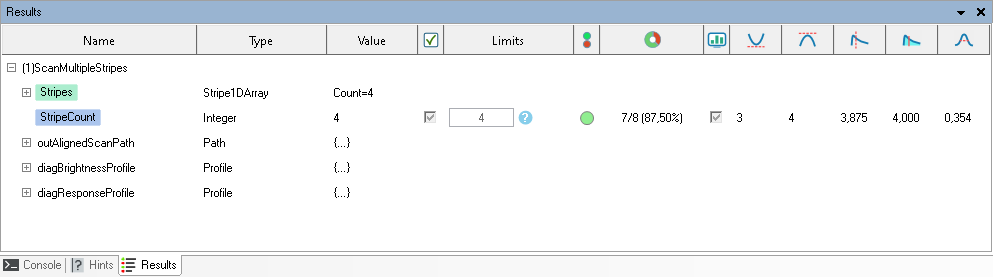
Solution (FIS):
-
Add the EnumerateImages filter to the ACQUIRE section to load images from files.
-
Add the ScanMultipleStripes filter to the PROCESS section.
-
Open the path editor for the parameter inScanPath and set the path as in the picture below:
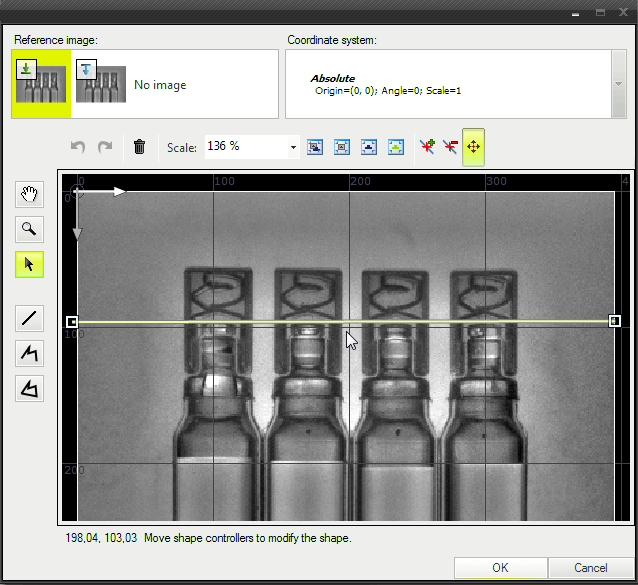
-
In the ScanMultipleStripes filter set the following parameters:
-
inStripeScanParams.StripePolarity to the value Dark because caps are darker than the background,
-
inStripeScanParams.MinStripeWidth to 45 because the width is approximately equal to this value (it can be measured with a ruler from the top toolbar).
-
-
Expand the outStripes output of the ScanMultipleStripes filter. Choose the Count property output.
-
Click on the ScanMultipleStripes filter and go to the Results control (Results control was described in the Hints section of this tutorial). Check in out.Stripes.Count and enter 4 in the Limits column.
-
Add the DrawStrings_MultiColor filter to draw the number of bottles. Set inLocations parameter to any suitable location within the input image. Connect outStripes.Count to inStrings and outStripes.Count.Status to inColorIds.
Macrofilter Main
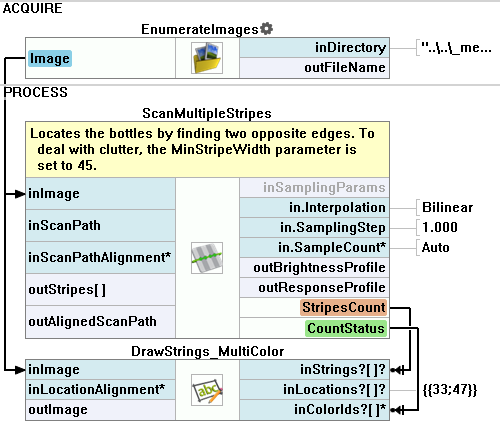
Further Readings
- 1D Edge Detection - The article explaining how edge detection filters work.

