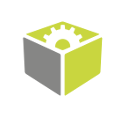You are here: Start » Known Issues
Known Issues
Table of contents:
- Most common issues
- Invalid or old version of graphical card drivers
- Corrupted installation of the GPUs drivers
- Too old Deep Learning product version
- Changes in environment PATH variable
- GPU card doesn't meet minimum software requirements
- Poor performance on RTX 20xx or GTX 1660 GPUs
- Deep Learning model or Editor configuration cannot be saved to read-only directory
- TIFF images are not supported
- No answer from server
- Unstable iteration time of Deep Learning tools with NVIDIA GPU
- Increasing the iteration time for multi-threaded applications
Most common issues
Most common problems encountered by our clients can be separated into two groups:
-
Problems with installed Nvidia drivers - most problems occur during loading Deep Learning Filters into FabImage Studio.
Most common error from the console log:
Unable to load filter library "(...)FilDlFilters.dll". Win32 error: The specified procedure could not be found. -
Resource exhaustion during the training - training takes too much GPU/System memory that cannot be handled by the current system. In such a state your computer may
lose stability and different problems may occur.
Most common errors:
Out of memory. Try freeing up hard disk space, using fewer training images, increasing downsample or resizing images to smaller ones.orService disconnected.
Invalid or old version of graphics card drivers
Verify if your GPU card has a supported version of drivers. This can be checked in Windows' Control Panel.
Corrupted installation of the GPU drivers
Verify if your GPU drivers are installed properly. In some cases, a full re-installation of Nvidia drivers may be necessary.
Please verify if following files are found on your computer C:\Windows\System32\nvml.dll and C:\Windows\System32\nvcuda.dll.
Deep Learning product version is too old for latest version of the latest FabImage Studio
Update Deep Learning to the latest version.
Changes in the environment PATH variable
Changes in the environment PATH variable may affect how Deep Learning filters work.
Remove all paths from PATH variable which may point to Nvidia CUDA runtime DLL. Please verify if command where cudnn_ops_infer64_8.dll returns no results.
GPU card doesn't meet minimum software requirements
In some cases, older graphic cards may encounter runtime problems during training or inference.
In this case, optimize the model or upgrade the PC hardware.
Poor performance on RTX 20xx or GTX 1660 GPUs
We recommend using NVIDIA Graphics Driver version 436.02 (or newer) for RTX 20xx or GTX 1660 GPU. Using older drivers may result in degraded performance. You can check your currently installed driver version on the Home page of the NVIDIA Control Panel.
We recommend downloading drivers from the official NVIDIA website. Please use the Studio version.
Deep Learning model or Editor configuration cannot be saved to read-only directory
This error may occur when attempting to open a OneDrive-saved Deep Learning model in the Deep Learning Editor.
Note that as of release 5.5.0.10640 for version 5.5 and release 5.4.0.10399 for version 5.4, this issue should not occur.
However, if you encounter this obstacle, please follow the steps below to work around it:
- Create a directory outside the OneDrive environment.
- From the directory of the affected model, copy the pluginconfig.xml file (and threshold.xml if the issue is related to the DetectAnomalies model) and paste it into the new directory.
- Create another directory in that same location and name it "models".
- Copy the model.fidlmodel file from the "models" directory of the OneDrive-hosted model you were attempting to open and paste it into the new "models" directory.
TIFF images are not supported
FabImage Deep Learning tools do not support .TIFF images. Please convert your images to a different format.
No answer from server
For complex and large Deep Learning models, the error message 'No answer from server' might appear.
To resolve the issue, open the settingsDL.xml file from
%LocalAppData%/FabImage/FabImage 5.5
and increase this value:
<CommunicationTimeout>900000</CommunicationTimeout>
by approximately 100 times.
Unstable iteration time of Deep Learning tools with NVIDIA GPU
To ensure that regardless of what time break is between iterations of Deep Learning tools, they are always executed as fast as possible, set the Power management mode as Prefer Maximum Performance.
Alternatively, you can use the lock-gpu-clocks command of the NVIDIA System Management Interface.
Increasing the iteration time for multi-threaded applications
In the case of a multi-threaded application where Deep Learning tools are used in more than one thread on a computer with a single device performing Deep Learning computations (either one GPU or just a CPU), the Deep Learning filters are executed sequentially. As a result, when a single thread is called, its iteration time is shorter than the iteration time of that thread when all threads are called simultaneously.
Therefore, for applications that involve multiple complex models running in parallel, it is advisable to use a PC equipped with multiple GPUs.
| Previous: C# Project Configuration | Next: DL_ClassifyObject |