You are here: Start » Filter Reference » Camera Support » JAI » JAI_GrabImage_WithTimeout
| Module: | ThirdParty |
|---|
Captures an image using a JAI device with timeout.
| Name | Type | Range | Description | |
|---|---|---|---|---|
 |
inDeviceID | String* | Device identifying number | |
 |
inTimeout | Integer | 100 -  |
Maximum time to wait for frame in milliseconds |
 |
inInputQueueSize | Integer | 1 -  |
Capacity of output frames queue |
 |
inPixelFormat | EBUSPixelFormat* | Image pixel format | |
 |
inAoi | Box* | Area of interest | |
 |
inAcquisitionMode | EBUSAcquisitionMode* | Acquisition mode | |
 |
inAcquisitionFrameCount | Integer* | 1 - 65535 | Number of frames to acquire in MultiFrame acquisition mode |
 |
inFrameRate | Double* | Acquisition frame rate | |
 |
inExposureAuto | EBUSAutoExposureMode* | Automatic exposure mode | |
 |
inExposureTime | Double* | Exposure time in us | |
 |
inGainAuto | EBUSAutoGainMode* | Automatic gain mode | |
 |
inGain | Double* | Gain as an absolute physical value | |
 |
inTriggerSource | EBUSTriggerSource* | Trigger source | |
 |
inTriggerActivation | EBUSTriggerActivation* | Trigger activation mode | |
 |
inSkipInvalidFrames | Bool | Skipping invalid images | |
 |
outImage | Image? | Captured frame | |
 |
outFrameData | EBUSFrameData? | Captured frame data | |
Remarks
Camera driver software
This filter is intended to cooperate with a camera using its vendor SDK. To be able to connect to a camera, it is required to install eBUS SDK for JAI software with camera dedicated drivers.
eBUS SDK for JAI can be downloaded from the following website: https://www.jai.com/support-software/jai-software.
Recommended eBUS SDK for JAI version for FabImage Studio usage is 6.5.1.
Add DLL path to system environment variable may be required.
Camera identification
When there is only one camera connected to a computer, field inDeviceID can be set to Auto. In this case, the first available camera will be found and connected.
inDeviceID field can be used to pick one of multiple cameras connected to the computer. DeviceID can be set to:
- Serial Number - should be printed on the device housing.
- Unique ID - unique device identifier.
- User defined name - user defined device name.
- GUID - GUID of USB3Vision device.
- IP Address - network IP address of GigE device.
- MAC Address - MAC address of GigE device.
Camera parameters
To change other and more advanced internal camera parameters use the "eBUS Player for JAI" tool which could be installed with the eBUS SDK for JAI.
Complexity Level
This filter is available on Advanced Complexity Level.
Filter Group
This filter is member of JAI_GrabImage filter group.
See Also
- JAI_GrabImage – Captures an image using a JAI device.
- JAI_StartAcquisition – Initializes and starts image acquisition in a camera.
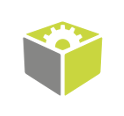
 Advanced
Advanced