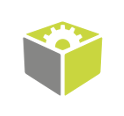You are here: Start » Program Examples » Globe Flattening
Globe Flattening
Aim:
The aim of the program is to extract a spherical surface and transform it into a flat rectangle.
Input:
The image of a globe.

Output:
A flattened image of the globe.
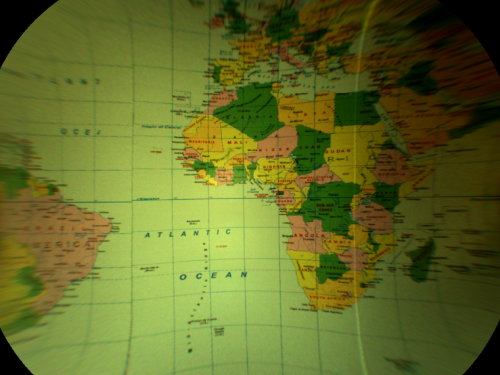
Hints:
An image presenting a globe can be flattened in several ways, but the easiest method is to think of the globe as a sphere and consider one of the Image Spatial Transforms Maps filters to create a proper map and then display it as an image.
Labeling connections is explained in this article.
Solution (FIS):
- In Workspace Explorer, open the workspace Examples, and in the Filmstrip window, select the Globe dataset. Drag the Image channel to the ACQUIRE section.
- Add the CreateSphereMap filter.
- Connect the outImage from the previous filter with the inImageFormat of the current one.
- Click on the inSphereRectangle filter and then specify the area to be flattened by clicking inSphereRectangle in the Properties window:
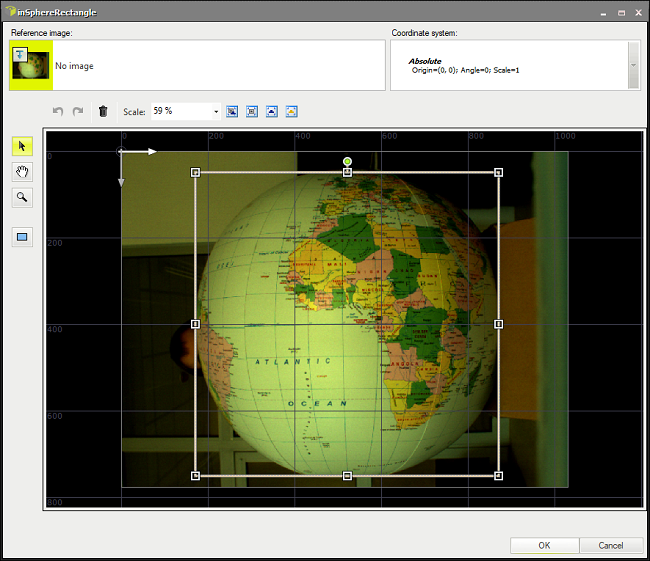
- Set the inSphereRadiusCorrection to 60. It determines how many pixels the sphere radius is larger than the visible circle radius.
- Set the inMargin to 260 to display only the remapped area without unnecessary margin. The Margin is the width of the sphere extreme points zone excluded from the spatial map.
- Add the RemapImage filter.
- Connect the outImage from the ReadFilmstrip filter with the inImage of the current one.
- Connect the outSpatialMap from the previous filter with the inSpatialMap of the current one.
Macrofilter Main
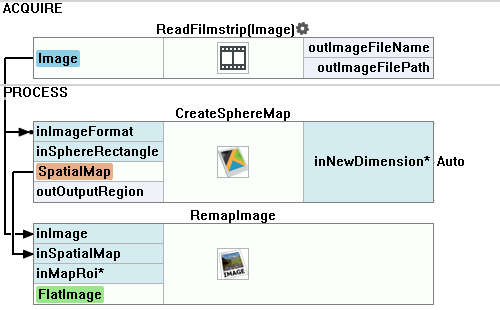
Used Filters
| Icon | Name | Description |
|---|---|---|
| CreateSphereMap | Inspection of the surface of balls and other spherical objects. The result is used by RemapImage. | |
| RemapImage | Fast (precomputed) image transformations, especially for view undistortion or object geometry correction (e.g. pos recognition of labels on cylindrical bottles). |
Further Readings
- Image Processing - A comprehensive introduction to Image Processing.