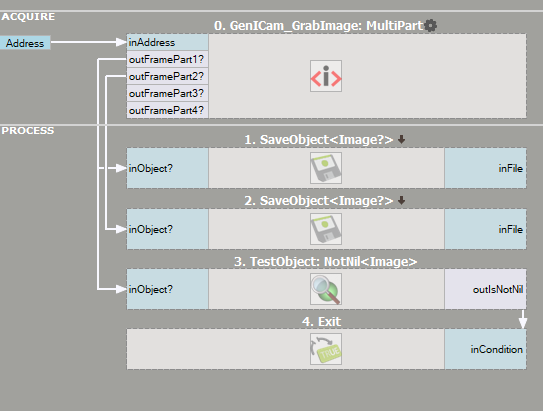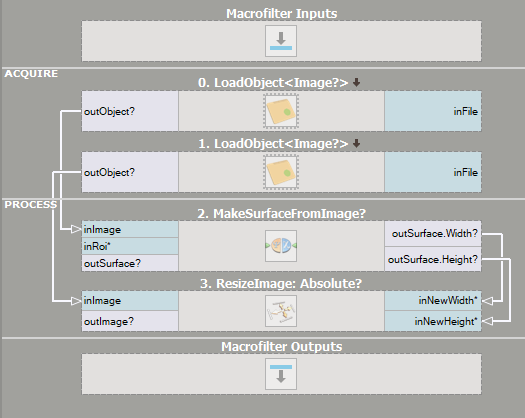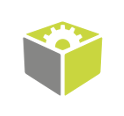You are here: Start » Application Notes » Acquiring data from SICK TriSpector devices
Acquiring data from SICK TriSpector devices
Purpose and requirement
The following instruction provides information on how to connect and use the TriSpector camera to receive a 3D image in the FabImage Studio. For additional information refer to the device documentation. While working with the device keep in mind work safety and general safety regulations.
Required equipment:
- SOPAS Engineering Tool.
- FabImage Studio 4.10 Professional or later
Checking environmental variable
You should have received a .zip folder named SICKTrispectorTLxx_V2.4.0_1r6cwIe or similar. After unzipping it you will find .cti files.
-
In Advanced System Settings, in the Advanced tab press Environmental Variables.
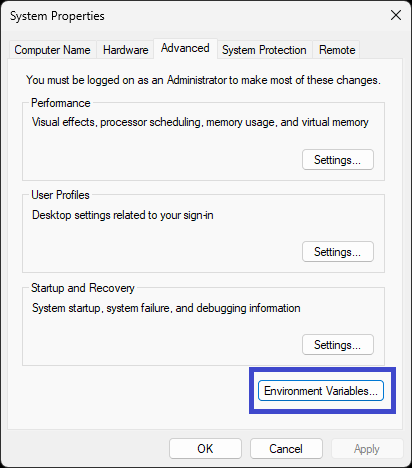
- Check if variables GENICAM_GENTL64_PATH and GENICAM_GENTL32_PATH exist. To do it browse the selected window:
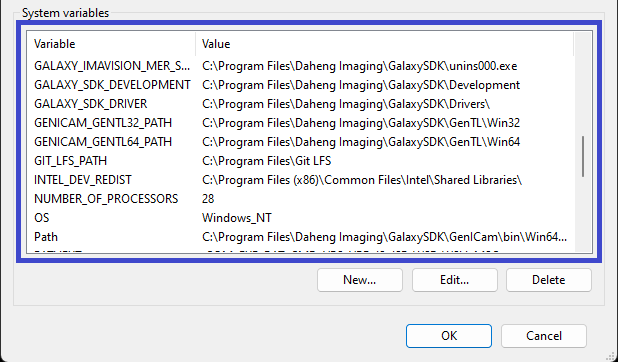
- If the variables exist, use Edit option for each one and add the .cti file location path to the existing one (use ; as a separator)
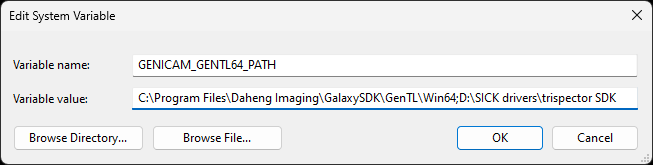
- If there is no variable like that you need to create them using the appropriate name
(GENICAM_GENTL64_PATH, GENICAM_GENTL32_PATH) and the .cti file location path:
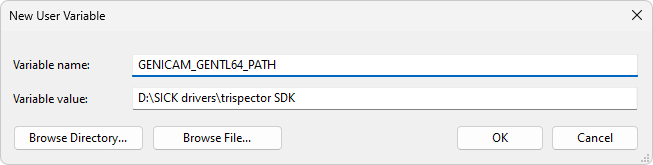
- If the variables exist, use Edit option for each one and add the .cti file location path to the existing one (use ; as a separator)
- In both cases confirm by pressing OK.
SOPAS Engineering Tool
It is necessary to detect the camera in FabImage Studio later on and configure all of the parameters used by it (SICK does not allow to modify majority of the parameters by third party software). The next step is to install the correct drivers as they are required for the device to work correctly. In the window seen below you can adjust the IP address of the camera (red box) or enter the editor (double click).
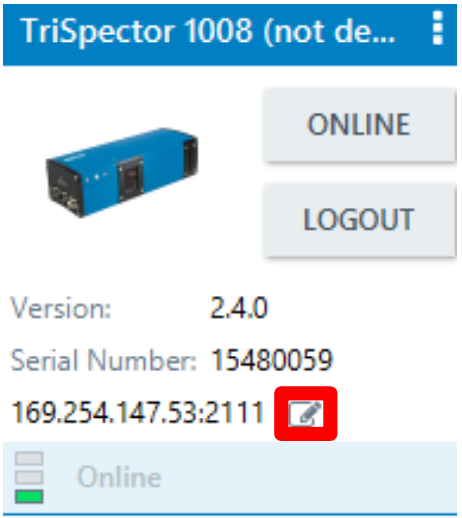
In the menu below you can adjust the settings regarding increment, image acquisition, field of vision and many more. The description of usage of that program is presented in the video tutorials provided by the producer. After that you can load the settings to the device and turn off the program.
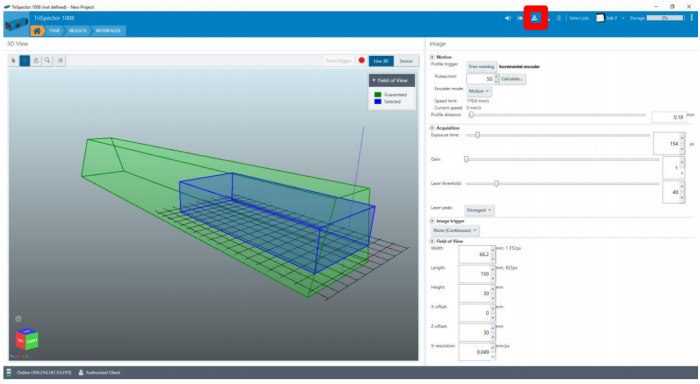
TriSpector in FabImage Studio
After all the previous steps restart or turn on FabImage Studio. Check if TriSpector is connected in the GenICam Device Manager:
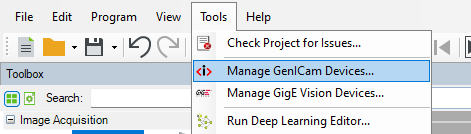

You can acquire data from the camera using GenICam_GrabMultiPartImage. By doing so you acquire two objects: a point grid and a 2D picture.
A simple program that stops when the full image form the camera is acquired is presented on the first image below. The second image is the program that loads the acquired objects, resizes them properly and allows further analysis of the image.
Parameters used in MakeSurfaceFromImage filter are as follows:
- inXScale - parameter X-resolution used during TriSpector configuration
- inYScale - parameter Profile Distance used during TriSpector configuration
- inZScale - number form 0,0025 to 0,005 depending on the distance to the study object