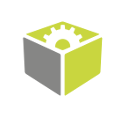You are here: Start » Function Reference » Camera Support » Allied Vision Technologies » Vimba_StartAcquisition
| Header: | ThirdPartySdk.h |
|---|---|
| Namespace: | fil |
| Module: | ThirdParty |
Starts capturing images from an Allied Vision camera.
Applications: Typically used for establishing camera connectivity before the first trigger event. Especially important for multiple-camera systems.
Syntax
void fil::Vimba_StartAcquisition ( Vimba_State& ioState, ftl::Optional<const ftl::String&> inDeviceID, const fil::VimbaImageFormatParams& inImageFormat, const fil::VimbaAcquisitionControlParams& inAcquisitionControl )
Parameters
| Name | Type | Default | Description | |
|---|---|---|---|---|
 |
ioState | Vimba_State& | Object used to maintain state of the function. | |
 |
inDeviceID | Optional<const String&> | NIL | Device identifying address |
 |
inImageFormat | const VimbaImageFormatParams& | Image format parameters | |
 |
inAcquisitionControl | const VimbaAcquisitionControlParams& | Acquisition control parameters |
Remarks
Camera driver software
This filter is intended to cooperate with cameras using their vendor's SDK. In order to connect with the camera, it is required to install Vimba SDK software.
Vimba SDK can be downloaded from the following website: https://www.alliedvision.com/en/products/software.html
To verify the driver installation, you can run Vimba Viewer. If the camera was detected and you can see the view from the camera, you can use Vimba SDK in FabImage Studio.
Recommended Vimba SDK version for FabImage Studio usage is 6.0.
Camera identification
When there is only one Allied Vision camera connected, the field inDeviceID can be set to Auto. In this situation, the first available camera will be used.
inDeviceID can be used to pick one of multiple cameras connected to the computer. inDeviceID should be set to camera ID.