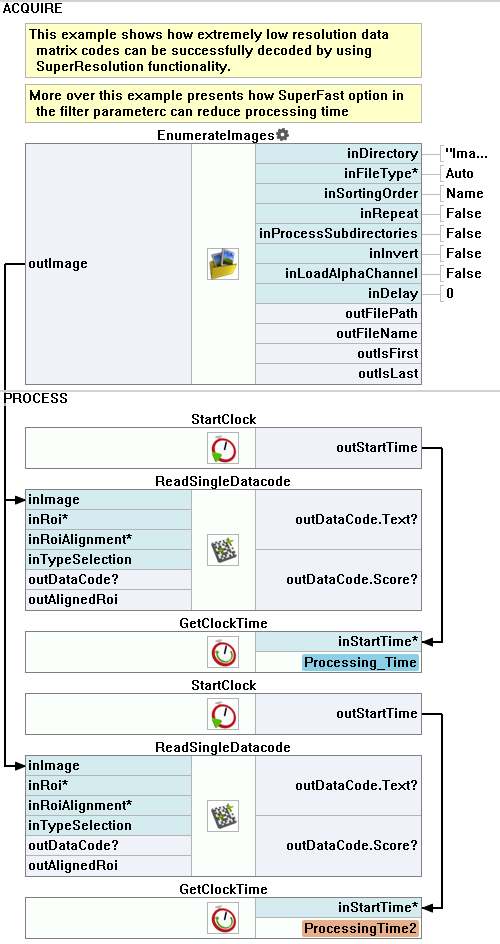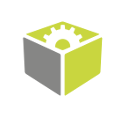You are here: Start » Program Examples » Datamatrix - Low Resolution and Super Fast parameters
Datamatrix - Low Resolution and Super Fast parameters
Aim:
This example shows how low-resolution Datamatrix codes can be successfully decoded in FabImage Studio by using the SuperResolution functionality. Additionally, the example presents how SuperFast option can reduce processing time.
Input:
An image containing a Datamatrix code. The position of the Datamatrix is variable. The Datamatrix has low resolution.

Output:
Detected Datamatrix, decoded text, and processing time comparison.
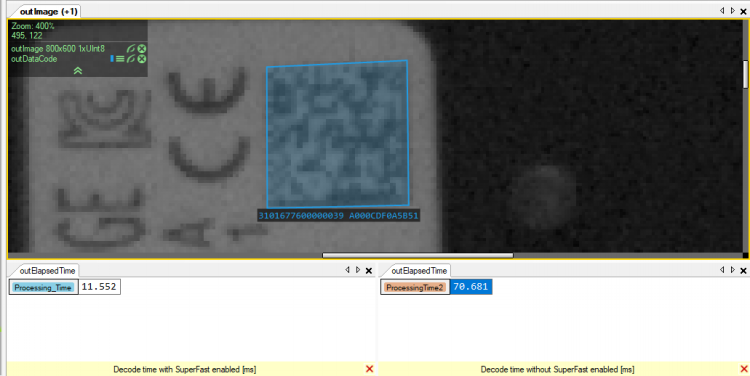
Hints:
Labeling connections is explained in this article. Time measurement can be done with the StartClock and the GetClockTime tools.
Solution (FIS):
- Add the EnumerateImages to the ACQUIRE section to get images from a directory.
-
In the PROCESS section, add the StartClock filter.
-
Add the ReadSingleDatacode filter to detect and recognize a Datamatrix. Connect it to the EnumerateImages outImage output.
-
Expand the inCodeParams in the Properties:
- Set the Polarity parameter to Dark.
- Set the MinRowCount parameter to 20.
- Set the MaxRowCount parameter to 30.
- Set the MinColumnCount parameter to 20.
- Set the MaxColumnCount parameter to 30.
- Set the MinModuleSize parameter to 1.1.
- Set the MaxModuleSize parameter to 3.
-
Expand the inDetectionParams in the Properties.
- Set the ContrastThreshold parameter to 4.
- Set the PyramidStrategy parameter to Extended.
- Set the OutlineStrategy parameter to SuperFast.
- Set the EdgeTracker parameter to Medium.
- Set the UseSuperRes parameter to True.
-
Add the GetClockTime filter. Connect its input to the the StartClock output.
- Add a new instance of the StartClock filter.
- Copy the ReadSingleDatacode filter and paste it after the new StartClock filter.
- Expand the inDetectionParams in the Properties.
- Change the OutlineStrategy parameter to Precise
-
Add a new instance of the GetClockTime filter. Connect its input to the the second StartClock output.
-
Show the decoded text and the measured processing times on a new preview window.
Macrofilter Main.