You are here: Start » Filter Reference » Camera Support » The Imaging Source » ICImagingControl_StartAcquisition
| Module: | ThirdParty |
|---|
Initializes and starts image acquisition in a camera.
| Name | Type | Range | Description | |
|---|---|---|---|---|
 |
inDeviceID | String* | Serial number, display name, unique name or base name of the camera | |
 |
inInputQueueSize | Integer | 1 - + |
|
 |
inPixelFormat | ICImagingControlColorFormat | Pixel format | |
 |
inBinning | Integer* | 2 - 64 | Skipping factor |
 |
inSkipping | Integer* | 2 - 64 | Binning factor |
 |
inRoi | Box* | Hardware Region of Interest | |
 |
inFrameRate | Real* | 0.5 -  |
Camera frame rate |
 |
inGain | Integer* | 0 - + |
Gain value |
 |
inGainAuto | Bool* | Enable auto gain | |
 |
inExposure | Double* | Exposure time | |
 |
inExposureAuto | Bool* | Enable auto exposure | |
 |
inGamma | Integer* | 0 - + |
Gamma value |
 |
inSharpness | Integer* | 0 - + |
Sharpness value |
 |
inFocus | Integer* | 0 - + |
Focus value |
Remarks
Camera driver software
This filter is intended to cooperate with a camera using its vendor SDK. To be able to connect to a camera, it is required to install ICImagingControl SDK software. Currently FabImage Studio requires ICImagingControl SDK version 3.5.7.
Proper camera drivers and ICImagingControl SDK (IC Imaging Control .NET Component, C++ Class Library ) can be downloaded from the following website:
https://www.theimagingsource.com/en-us/support/download/.
To work with the Imaging Source SDK you need to install SDK on the target machine or copy manually the .dll files from the Documents\IC Imaging Control 3.5\redist\c++\win32\ directory on your computer
(or Documents\IC Imaging Control 3.5\redist\c++\x64\ if you use FabImage Studio x64) and add them to the FabImage Studio directory in Program Files.
Camera identification
When there is only one camera connected to the computer, field inDeviceID can be set to Auto. In such case, the first available camera will be found and connected.
inDeviceID can be used to pick one of multiple cameras connected to the computer. inDeviceID can be set to:
- serial number,
- display name,
- unique name,
- base name of the camera.
Camera parameters
Most of the parameters exposed by camera filters are optional, setting them to Auto leaves related parameter for automatic configuration by the camera driver.
To change other and more advanced camera parameters, use the VCD Property Inspector available with ICImagingControl SDK. Refer to SDK documentation for information about parameters and how to save them into memory channels.
Parallel execution
Complexity Level
This filter is available on Advanced Complexity Level.
See Also
- ICImagingControl_GrabImage – Captures a frame from The Imaging Source cameras using ICImagingControl.
- ICImagingControl_GrabImage_WithTimeout – Captures a frame from The Imaging Source cameras using ICImagingControl.
- ICImagingControl_GetDigitalIOState – Gets digital IO lines state.
- ICImagingControl_SetDigitalOutputState – Sets digital IO line state.
- ICImagingControl_EnableExternalTrigger – Controls camera external trigger.
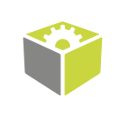
 Advanced
Advanced