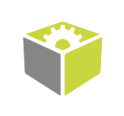You are here: Start » Function Reference » Camera Support » Allied Vision Technologies » Vimba_GrabImage_WithTimeout
| Header: | ThirdPartySdk.h |
|---|---|
| Namespace: | fil |
| Module: | ThirdParty |
Captures an image from an Allied Vision camera; returns Nil if no frame comes in the specified time.
Applications: Use this filter if the trigger may be not coming for some time, while the application should be performing other operations continuously (e.g. processing HMI events).
Syntax
bool fil::Vimba_GrabImage_WithTimeout ( Vimba_State& ioState, ftl::Optional<const ftl::String&> inDeviceID, int inTimeout, const fil::VimbaImageFormatParams& inImageFormat, const fil::VimbaAcquisitionControlParams& inAcquisitionControl, ftl::Conditional<fil::Image>& outImage )
Parameters
| Name | Type | Range | Default | Description | |
|---|---|---|---|---|---|
 |
ioState | Vimba_State& | Object used to maintain state of the function. | ||
 |
inDeviceID | Optional<const String&> | NIL | Device identifying address | |
 |
inTimeout | int | 100 - 3600000 | 5000 | Maximum time to wait for frame in milliseconds |
 |
inImageFormat | const VimbaImageFormatParams& | Image format parameters | ||
 |
inAcquisitionControl | const VimbaAcquisitionControlParams& | Acquisition control parameters | ||
 |
outImage | Conditional<Image>& | Captured frame |
Remarks
Camera driver software
This filter is intended to cooperate with cameras using their vendor's SDK. In order to connect with the camera, it is required to install Vimba SDK software.
Vimba SDK can be downloaded from the following website: https://www.alliedvision.com/en/products/software.html
To verify the driver installation, you can run Vimba Viewer. If the camera was detected and you can see the view from the camera, you can use Vimba SDK in FabImage Studio.
Recommended Vimba SDK version for FabImage Studio usage is 4.2.
Camera identification
When there is only one Allied Vision camera connected, the field inDeviceID can be set to Auto. In this situation, the first available camera will be used.
inDeviceID can be used to pick one of multiple cameras connected to the computer. inDeviceID should be set to camera ID.