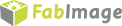You are here: Start » User Interface » Deploying Programs with the Runtime Application
Deploying Programs with the Runtime Application
Introduction
FabImage Executor is a lightweight application that can run programs created with FabImage Studio. The GUI controls that appear in this application are the ones that have been created with the HMI Designer. The end user can manipulate the controls to adjust parameters and can see the results, but he is not able change the project.
FabImage Executor application is installed with the FabImage Studio Runtime package. It can be used on computers without the full development license. Only a runtime license is required. What is more, programs executed in FabImage Executor usually run significantly faster, because there is no overhead of the advanced program control and visualization features of the graphical environment of FabImage Studio.
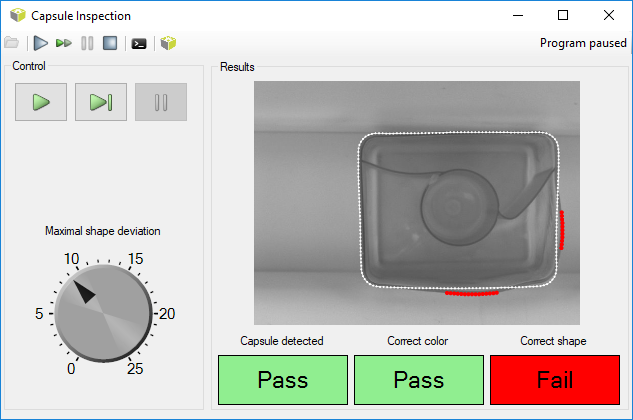
The screen of FabImage Executor.
Usage
Open a project from a file and use standard buttons to control the program execution. A file can also be started using the Windows Explorer context menu command Run, which is default for computers with FabImage Studio Runtime and no FabImage Studio installed.
Please note, that FabImage Executor can only run projects created in exactly the same version of FabImage Studio.
Console mode
It is possible to run the FabImage Executor in the console mode. To do so, the --console argument is needed to be passed.
Note, that this mode makes the --program argument required so the application will know which program to run at startup.
FabImage Executor is able to open a named pipe where it's log will be write into.
This is possible with --log-pipe argument which accepts a pipe name to be opened. One may then connect to the pipe and process FabImage Executor log live.
This can be easily done e.g. in C#:
var logPipe = new NamedPipeClientStream(".", "myProjectPipe", PipeDirection.In); logPipe.Connect(); byte[] buffer = new byte[1024]; int count = 0; while (logPipe.IsConnected && (count = logPipe.Read(buffer, 0, 1024)) > 0) { Console.WriteLine(Encoding.UTF8.GetString(buffer, 0, count)); }
Available FabImage Executor arguments are as follows:
- --program
- Path to the program to be loaded
- --log-level
- Sets the logged information level
- --console
- Runs the application in the console mode
- --auto-close
- Automatically closes the application when program is finished. Meaningful only in console mode.
- --language
- Specifies the language code to use as the user interface language.
- --attach
- Attaches application process to the calling process console.
- --log-pipe
- Creates a named pipe which will be populated with log entries during application lifetime. Meaningful only in console mode.
- --help
- Displays help
Runtime Executables
FabImage Executor can open .fiproj files, the same as FabImage Studio, however it is better to use .fiexe files here. Firstly one can have a single binary executable file for the runtime environment. Secondly this file is encrypted so that nobody is able to look at project details. To create it open project in FabImage Studio and use File » Export to Runtime Executable.... This will produce an .fiexe file that can be executed directly from the Windows Explorer.
If FabImage project contains any User Filter libraries, it is crutial to put their *.dll files into the appropriate directory when running in FabImage Executor. This is when exporting to .fiexe file might also be a handy option. While defining the .fiexe contents, it is possible to select all the User Filters libraries, the exporting FabImage project depends from. Selected libraries are deployed then to the same directory as generated .fiexe file and the .fiexe itself is set to use all User Filter libraries from its directory.
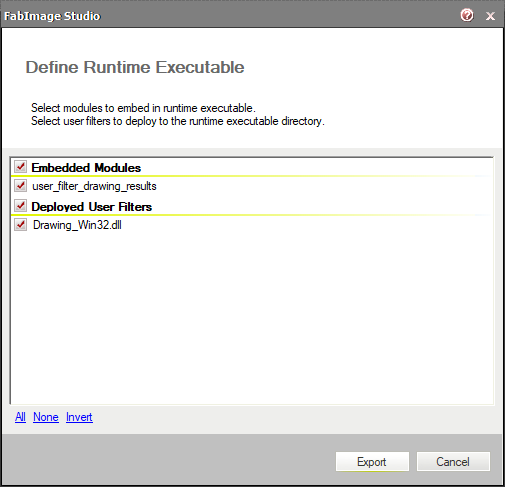
Defining the Runtime Executable.
In case there are any other dependecies, e.g. exposed by used User Filter libraries, one can add them into the FabImage project as an attachment in Project Explorer and also deploy with .fiexe file during export.
Trick: INI File as a Module Not Exported to FIEXE
It is often convenient to have an INI file separated from the executable, so that various parameters can be adjusted for a particular installation (but not made available to the end user). There is no such feature as INI files in FabImage Studio, but it can be easily implemented with a simple programming idiom:
- Use global parameters in your project for values that might require adjusting.
- Place the global parameters in a separate module.
- Exclude the module when exporting the .fiexe file.
- In the runtime environment copy the .fiexe file and the module (as a separate file) with global parameters.
- Open the INI module in the Notepad to edit it when needed.
Other Runtime Options
Please note, that FabImage Executor is only one of several options for creating end-user's applications. Other available options are:
- .NET Macrofilter Interface Generator – generates a native .NET assembly (a DLL file) and makes it possible to invoke macrofilters created in FabImage Studio as simple class methods. Internally the execution engine of FabImage Studio is used, so modifying the related macrofilters does not require to re-compile the .NET solution. The HMI can be implemented with WinForms, WPF or similar technologies.
- C++ Code Generator – generates a native C++ code (a CPP file) that is based on FabImage Library C++. This code can be integrated with bigger C++ projects and the HMI can be implemented with Qt, MFC or similar libraries. Each time you modify the program in Studio, the C++ code has to be re-generated and re-compiled.
| Previous: Seeing More in the Diagnostic Mode | Next: Remote Access to the Runtime Application |