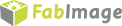Back to FabImage Studio website
You are here: Start » Filter Reference » Image Drawing » DrawStrings_Palette
Draws strings (text) on an image with multiple colors.
| Name | Type | Range | Description | |
|---|---|---|---|---|
 |
inImage | Image | Input image | |
 |
inStrings | String?Array? | String to draw | |
 |
inLocations | Location?Array? | Center point of each string to draw | |
 |
inLocationAlignment | CoordinateSystem2D* | ||
 |
inLocationAnchor | Anchor2D | ||
 |
inColors | PixelArray* | Color for each string to be drawn | |
 |
inDrawingStyle | DrawingStyle | ||
 |
inSize | Real | 10.0 -  |
Height of a character in pixels |
 |
inOrientationAngle | Real | Orientation of text in degrees | |
 |
inForceRgb | Bool | Filter will convert monochromatic image to RGB if needed | |
 |
inBackgroundColor | Pixel* | Color of pixels drawn on image in text row | |
 |
outImage | Image | Output image | |
Description
The operation draws a strings on the inImage aligning the inLocationAnchor location of the text at the inLocations of the inImage.
The height of the font is fixed and equals 16 pixels.
Hints
- Connect an image source to the inImage input. Drawing will be done on this image.
- If you want to draw on an empty background, use EmptyImage filter before.
- Define inStrings. This will be the primitives to be drawn.
- For each of the strings also define its location by setting the inLocations input.
- If the locations provided on the inLocations input are in a local coordinate system, also set the inLocationAlignment input.
- Set inLocationAnchor do define how each of the strings should be aligned in relation to its location.
- Define the font size by setting the inSize input. Recommended values are: 16, 32, 48, 64.
- Leave the inColors input not set to have all the primitives drawn with random colors. Set a custom array of colors here to decide explicitly how each of the primitives should be drawn.
- Set inForceRgb to True, if you want to get a 3-channel output regardless of what is on the input.
- Set inDrawingStyle to control quality, opacity, thickness, filling, point shapes and sizes.
Examples
Description of usage of this filter can be found in examples and tutorial: Brick destroy (Game), Calibration of World Coordinates.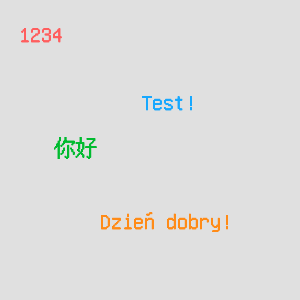
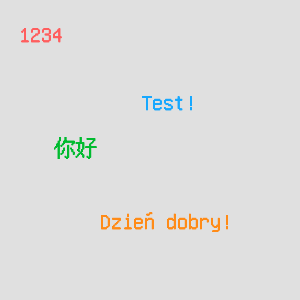
Example usage of the DrawStrings_Palette on an empty image.
Complexity Level
This filter is available on Advanced Complexity Level.
Filter Group
This filters is member of DrawStrings filter group.