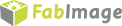You are here: Start » Filter Reference » Hikvision » Hikvision_StartAcquisition
Initializes and starts image acquisition in a device.
| Name | Type | Range | Description | |
|---|---|---|---|---|
 |
inDeviceID | String* | Camera serial number, name or IP address, Auto = first camera | |
 |
inInputQueueSize | Integer | 1 -  |
Sets size of image queue (on acquisition start) |
 |
inPixelFormat | HikvisionPixelFormat | Image pixel format (set on acquisition start) | |
 |
inRoi | Box* | Region of interest (set on acquisition start) | |
 |
inFrameRate | Real* | 0.0 -  |
Sets the frame rate limit |
 |
inFrameRateAuto | Bool | True if frame rate is not limited | |
 |
inExposureTime | Real* | 0.0 -  |
Sets the target exposure time in microseconds |
 |
inExposureTimeAuto | Bool | True if using automatic exposure time | |
 |
inGain | Real* | 0.0 -  |
Sets gain in dB |
 |
inGainAuto | Bool | True if using automatic gain | |
Remarks
Camera driver software
This filter is intended to cooperate with camera using its vendor Hikvision SDK. To be able to connect to camera it is required to install Hikvision Machine Vision Software with camera dedicated drivers. Currently FabImage Studio uses Hikvision SDK version 2.3.1 (DLL version 2.2.1.4).
Hikvision SDK can be downloaded from the following website: http://en.hikrobotics.com/service/soft.htm?type=1
Setting bandwidth for GigEVision cameras
Bandwidth of Hikvision GigEVision cameras needs to be configured before use, otherwise packet loss and image artifacts may occur.
Open MVS software from Hikvision and connect to the camera. Open Settings / Options menu and go to Network tab. Bandwidth Control slider will be shown. To preserve new value of bandwidth after disconnecting power from the camera, you will need to save it using User Set Control parameters in Features tab.
Complexity Level
This filter is available on Basic Complexity Level.