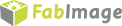You are here: Start » Filter Reference » Hikvision » Hikvision_ConfigureStrobe
Sets strobe parameters.
| Name | Type | Range | Description | |
|---|---|---|---|---|
 |
inDeviceID | String* | Camera serial number, name or IP address, Auto = first camera | |
 |
inLineSelector | HikvisionLine | Strobe output line | |
 |
inLineSource | HikvisionEvent | Strobe source | |
 |
inLineInverter | Bool* | True if inverting output signal | |
 |
inStrobeEnabled | Bool | True if using strobe on selected line | |
 |
inStrobeDuration | Integer* | 0 -  |
Duration of strobe pulse in microseconds |
 |
inStrobeDelay | Integer* | 0 -  |
Delay of strobe pulse in microseconds |
Remarks
Camera driver software
This filter is intended to cooperate with camera using its vendor Hikvision SDK. To be able to connect to camera it is required to install Hikvision Machine Vision Software with camera dedicated drivers. Currently FabImage Studio uses Hikvision SDK version 2.3.1 (DLL version 2.2.1.4).
Hikvision SDK can be downloaded from the following website: http://en.hikrobotics.com/service/soft.htm?type=1
Setting bandwidth for GigEVision cameras
Bandwidth of Hikvision GigEVision cameras needs to be configured before use, otherwise packet loss and image artifacts may occur.
Open MVS software from Hikvision and connect to the camera. Open Settings / Options menu and go to Network tab. Bandwidth Control slider will be shown. To preserve new value of bandwidth after disconnecting power from the camera, you will need to save it using User Set Control parameters in Features tab.
Complexity Level
This filter is available on Basic Complexity Level.